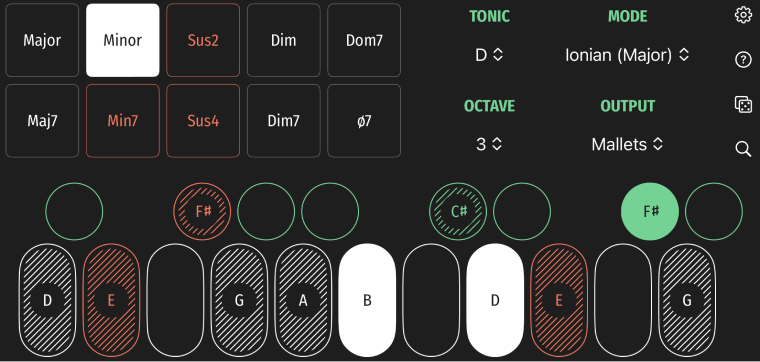
A simple iOS app for musicians that helps you find all of the right notes in the right key. Use the built-in synth sounds or send MIDI output to hardware synths or your DAW.
The macOS has built in MIDI network support. First, you will want to make sure that both your Mac and iOS device are on the same network. Then, open the Audio MIDI Setup application. In the menu, click Window > Show MIDI Studio. Click the globe Configure Network Driver icon in the top right.
There is a lot here, but you got this! If there is not a session listed, then click the plus icon to add a new session. Next, click on the name of your iOS device in the Sessions and Directories list. Click Connect.
You should be good to go. Launch BloopKeys, select the MIDI channel from the OUTPUT picker, and then open your DAW.
For more information, see Apple's Share MIDI information over a network in Audio MIDI Setup on Mac guide.
Windows users will need to install the freeware rtpMIDI driver to send MIDI to your DAW. Thanks Tobias Erichsen!
Whether your MIDI hardware device has USB over MIDI or a classic MIDI DIN connector, you will probably need an adapter or two. My iPhone has a Lightning port, so I use a Lighting to USB Camera adapter. My synth's input is USB Type B, so I use a cable to go from the USB Type A out on the camera adapter to the USB Type B input on the synth.
For synths without a USB input you will need a USB MIDI interface cable. This is an affordable cable with USB Type A on one side and MIDI DIN input and output connectors on the other side. This works great for synths or interfaces that don't have MIDI over USB options.
After you are all hooked up, open BloopKeys and then select the MIDI channel from the OUTPUT picker.
Need help? Contact me for support.